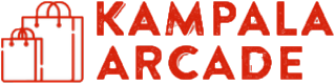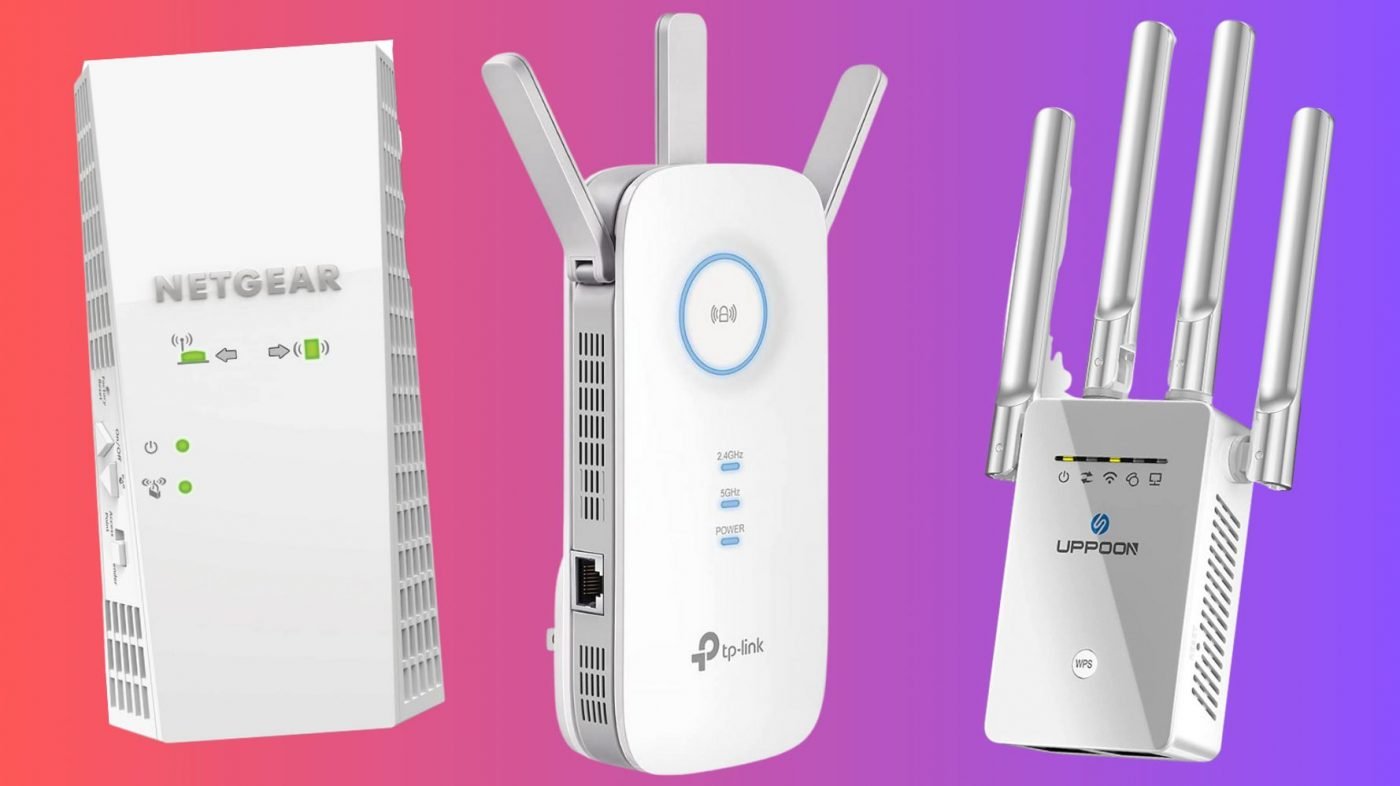Tech Review
How to Extend your Wireless Network using WiFi Extenders.
HOW WiFi EXTENDERS CAN HELP YOU EXTEND YOUR WIRELESS NETWORK
WiFi extenders, also known as WiFi boosters or repeaters, work by receiving the existing WiFi signal from your wireless router and then rebroadcasting it to areas of your home or office where the WiFi signal is weak or non-existent. Here’s a simplified explanation of how they work:
- Signal Reception: The WiFi extender first receives the WiFi signal from your router. This is typically done wirelessly, although some extenders may have an option for a wired connection.
- Signal Amplification: Once the extender receives the signal, it amplifies it. This helps to strengthen the signal and extend its range, allowing it to cover a larger area.
- Signal Re-Broadcasting: The extender then rebroadcasts the amplified signal, effectively acting as a secondary access point. Devices within range of the extender can then connect to it and access the internet as if they were connected directly to the router.
- Seamless Handoff: Many modern WiFi extenders support seamless handoff, meaning that devices can move between the extender’s network and the router’s network without experiencing interruptions in connectivity. This is particularly useful in larger homes or offices where users may move around while using their devices.
- Configuration: Setting up a WiFi extender typically involves connecting it to your existing WiFi network and configuring it through a web interface or a mobile app. During setup, you may need to choose the network you want to extend and provide login credentials.
Overall, WiFi extenders are a convenient solution for extending the range of your wireless network without the need for additional wiring or infrastructure. However, it’s important to note that while extenders can improve coverage, they may also introduce some latency and reduced bandwidth due to the additional hops in the network. For optimal performance, it’s recommended to place extenders strategically to ensure adequate coverage and minimal interference.
BELOW ARE SOME OF THE BEST WIFI EXTENDER BRANDS.
- TP-Link | Tp-Link Ac750 Wifi Extender Covers Up To 1200 Sq.Ft And 20 Devices Up To 750Mbps Dual Band Wifi Range

- TP-Link is a leading provider of networking products, including routers, range extenders, and more. Their range extenders often receive positive reviews for their affordability, ease of setup, and reliability.
- Tp-Link Ac750 Wifi Extender Covers Up To 1200 Sq.Ft And 20 Devices Up To 750Mbps Dual Band Wifi Range Extender Wifi Booster To Extend Range Of Wifi Internet Connection (Re220).
- Compatible with 802.11 b/g/n and 802.11ac Wi-Fi devices. System requirements: Microsoft Windows 98SE, NT, 2000, XP, Vista or Windows 7, 8, 10, Mac OS, NetWare, UNIX or Linux.
- It’s made in China by TP Link, it comes at an affordable price of around USD30. It can be easily bought from Amazon.
- By WiFi extenders from Dubai to Uganda at affordable prices.
- NETGEAR.

- NETGEAR is another top brand known for its wide range of networking solutions, including WiFi extenders. Their extenders typically offer excellent performance, advanced features, and compatibility with various router models.
- Improve your range and speed with Wi-Fi up to 750 Mbps throughout your home. Simultaneous dual band reduces interference and with FastLane technology, you can use both Wi-Fi bands to establish one very high speed connection for HD streaming and gaming.
- Extend Internet access for wireless devices throughout your home. Fast Ethernet port to connect home A/V devices to the network. Supports new 802.11ac and b/g/n Wi-Fi devices. Simultaneous dual band Wi-Fi to extend your speed up to 750 Mbps and reduce interference.
- External antennas for better coverage.
- Two Wi-Fi modes to extend your existing Wi-Fi connection or create another Wi-Fi accss point.
- LINKSYS | Linksys RE6300 Universal Dual Band AC750 Gigabit Wi-Fi Range Extender | RE6300

Linksys, a subsidiary of Belkin International, produces a range of networking devices, including WiFi extenders. Linksys extenders are known for their user-friendly setup, strong performance, and compatibility with Linksys routers.
Eliminate dead zones and boosts the Wi-Fi signal from your existing router with the Linksys AC750 BOOST Wi-Fi Range Extender (RE6300).
The range extender features simple setup options that allow you to quickly determine optimal placement in relation to your router. It works with all Wi-Fi routers, including those from service providers, to deliver uninterrupted movie and music streaming, smooth online gaming and seamless content sharing.
This dual-band extender delivers AC750 data transfer speeds (N300 + AC433 Mbps) for fast, uninterrupted Wi-Fi you’ll enjoy in the far reaches of your home–even outdoors.
- ASUS | RP-AC55 |AC1200 enhanced AC performance : 300+867 Mbps

- ASUS is well-known for its high-quality routers and networking equipment. Their WiFi extenders often feature advanced technologies such as AiMesh for creating mesh networks and offer reliable performance in extending WiFi coverage.
- D-Link | N300 Wireless Range Extender with Signal LEDs, Ethernet Port, One-Touch Security (DAP-1325)

- D-Link is a global leader in networking hardware manufacturing, offering a range of WiFi extenders designed to enhance wireless coverage. D-Link extenders are known for their affordability, ease of use, and solid performance.
- The DAP-1325 N300 Wi-Fi Range Extender is a portable plug-in adapter that lets you extend an existing wireless network. Simply place it anywhere in your home to extend the range of your wireless network.
- Easy to Set Up, Easy to Use Setting up the N300 Wi-Fi Range Extender is simple. Just push the WPS push-button on the DAP-1325 and on the router or AP you want to extend, and the DAP-1325 will automatically configure itself for you.
- Alternatively, you can use the supported QRS Mobile app on your iPhone, iPad, or iPod touch, or Android mobile device to set up the DAP-1325 easily without needing a computer. The N300 Wi-Fi Range Extender even includes a built-in setup wizard that lets you configure it both wired and wirelessly with a PC or mobile device.
- Google Nest WiFi |4×4 AC2200 Wi-Fi Mesh System with 2200 Sq ft Coverage.

- Google Nest WiFi, formerly known as Google WiFi, offers a mesh WiFi system that includes extenders. Google Nest WiFi is praised for its sleek design, easy setup, and seamless integration with Google Home devices.
- The Wi-Fi router plugs into your internet provider’s modem to create your Wi-Fi network For more coverage add Nest Wifi routers or points to your system.
- Eero | Dual-band mesh Wi-Fi 6 router | with built-in Zigbee smart home hub.

- Eero specialises in mesh WiFi systems that provide whole-home coverage. Their extenders work seamlessly with Eero routers to create a reliable mesh network, offering fast and consistent WiFi throughout your home.
- Whole-home Wi-Fi 6 coverage – eero covers up to 140 m² with Wi-Fi and supports Wi-Fi speeds up to 900 Mbps.
- Say goodbye to dead spots and buffering – Our TrueMesh technology intelligently routes traffic to reduce drop-offs so you can confidently stream 4K video, game, and video conference.
- More Wi-Fi for more devices – Wi-Fi 6 supports faster Wi-Fi than prior standards and permits 75+ connected devices.
- Set up in minutes – The eero app walks you through setup and allows you to manage your network from anywhere.
- Built-in Zigbee smart home hub – eero 6 connects compatible devices on your network with Alexa—so there’s no need to buy separate smart home hubs for each.
- Gets better over time – Receive updates to help keep your network safe and secure.
- Easily expand your system – With cross-compatible hardware, you can easily add eero products as your needs change.
These brands consistently receive positive feedback from users and experts alike for their WiFi extenders. However, it’s essential to research specific models, read reviews, and consider your individual needs when choosing the best WiFi extender for your home or office setup. Additionally, keep an eye out for any new developments or advancements in WiFi extender technology that may influence your decision. Please note that there are many WIFI extender brands out there in the market. we just highest some of the the best on the market.
HOW TO SET UP WIFI EXTENDER IN YOUR HOME OR OFFICE.
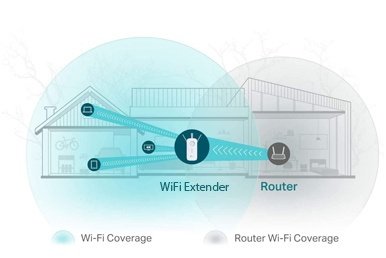
Setting up WiFi extenders for your office or home can help improve the coverage and strength of your wireless network. Here’s a step-by-step guide to setting up WiFi extenders:
- Choose the Right Location:
- Place the WiFi extender halfway between your router and the area where you need better coverage.
- Make sure the location has a power outlet nearby and is free from obstructions like walls or large objects that could interfere with the signal.
- Connect the Extender:
- Plug in the WiFi extender to a power outlet and turn it on.
- Wait for the extender to boot up. This usually takes a minute or two.
- Connect to the Extender’s Network:
- Use your computer or smartphone to connect to the WiFi network broadcasted by the extender. This network will typically have the same name as your existing WiFi network, followed by “_EXT” or something similar.
- The WiFi extender may come with a default password, which you’ll need to enter to connect. Refer to the user manual or the sticker on the extender for this information.
- Access the Setup Interface:
- Once connected to the extender’s network, open a web browser on your device.
- Type in the IP address of the extender into the address bar. This address is usually provided in the extender’s manual or on a sticker on the device itself. Common addresses include 192.168.0.1 or 192.168.1.1.
- You may be prompted to enter a username and password to access the extender’s settings. Again, refer to the manual or sticker for this information.
- Configure the Extender:
- Follow the setup wizard or configuration instructions provided in the extender’s user manual.
- You will typically need to select your existing WiFi network from a list of available networks and enter the password for your WiFi network. This allows the extender to connect to your router and extend its range.
- You may also have options to customize the extender’s network settings, such as the WiFi network name (SSID) and password.
- Complete Setup and Test:
- After configuring the extender, save your settings and wait for it to reboot.
- Once the extender has restarted, try connecting your devices to the extended WiFi network.
- Test the signal strength and performance in areas that previously had poor coverage to ensure the extender is working effectively.
- Optimize Placement if Necessary:
- If you find that the WiFi signal is still weak in certain areas, try repositioning the extender to achieve better coverage.
- Experiment with different locations and orientations until you find the optimal setup.
By following these steps, you should be able to set up WiFi extenders to improve the coverage and performance of your wireless network in your office or home.
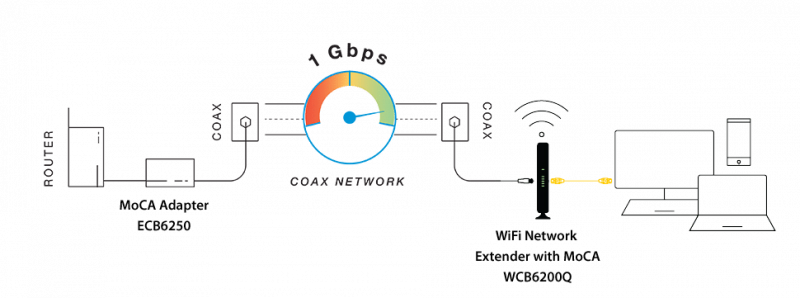
Let me hope we have provided enough information for you to be able to extend your wireless network to all places of your home, office or business where it may be needed Since traditional routers oftenly come with a limited coverage range.